Defragmenting my early 2008 MacBook Pro
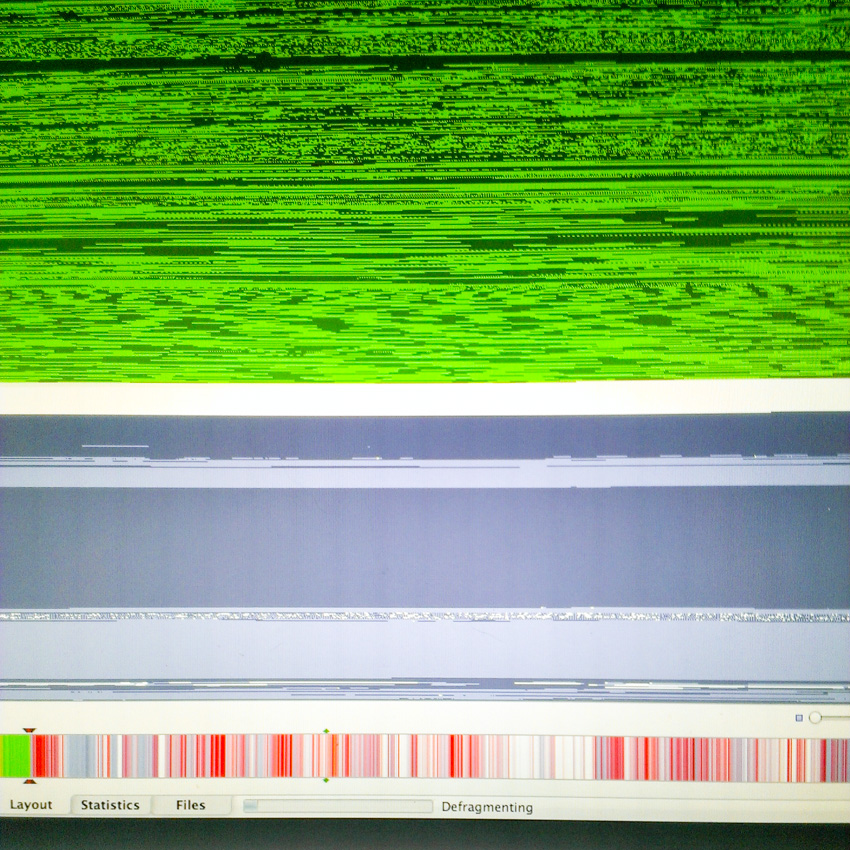
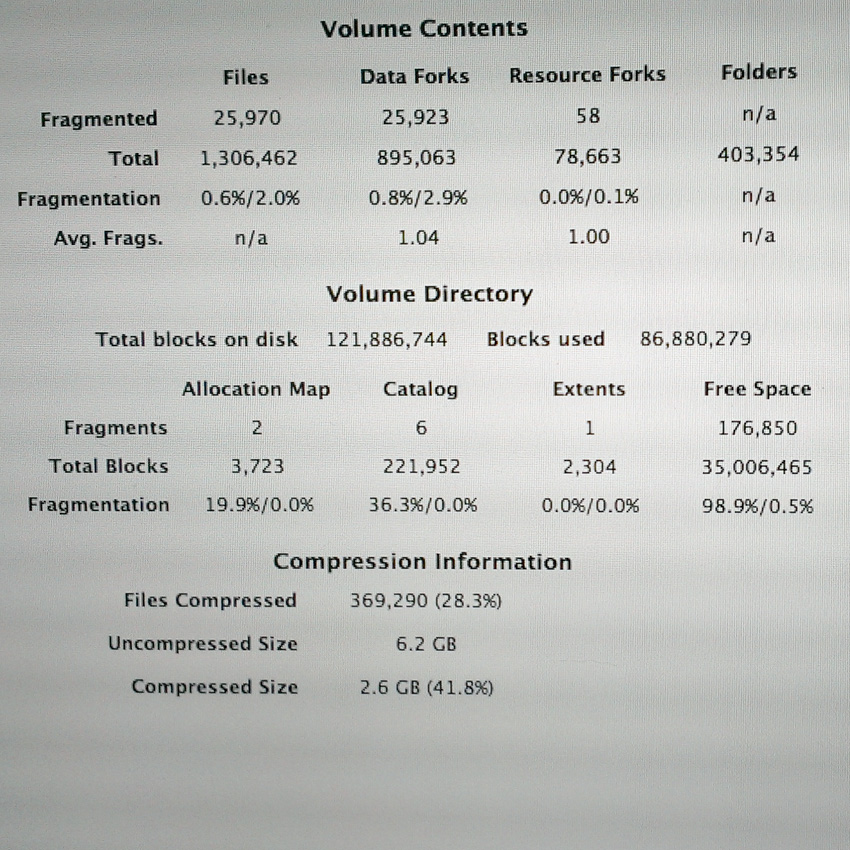
I have never owned a Windows PC. I have only ever owned Macs, and I have never tried defragmenting a Mac hard drive before. I was always told that Macs maintain themselves well enough to not require the user to defragment a Mac hard drive.
My current Mac is an early 2008 MacBook Pro with a 2.4 GHz Intel Core Duo processor, 4 GB of RAM, with an upgraded 7200 RPM 500 GB hard drive that I installed several years ago. Yesterday I felt compelled to give it a checkup. So I looked online to see what people thought, and most people thought it was unnecessary to defrag a Mac. Which made me want to defrag my Mac, so I did.
First, I bought the iDefrag app. You can read reviews of it here.
Here is what I did next.
- Used Time Machine to backup my Mac
- Used OS X's disk utility app to repair permissions on my hard drive
- Used OS X's disk utility to repair the hard drive because errors were found on it
- Once my hard drive was good to go according to OS X's apps, I used Time Machine to back it up again
- Timed how long it took my Mac to reboot = 1:30
- Ran iDrefrag, using the full defrag option, which took about 16 hours
- Rebooted my Mac a couple of times because iDefrag said after a defrag, the Mac needs to rebuild some things
- Used Time Machine to backup my newly defragmented hard drive
- Timed how long it took my Mac to reboot on the third reboot = 1:08
This is a very unscientific test, but it seems that I at least gained some reboot time after defragmenting my hard drive. My Mac was not super slow before the defrag. Now, it's just a bit zippier. If you want really zippy improvements, you'll need to install a solid state hard drive and as much RAM as your computer will hold.
In the meantime, when people tell you that your Mac hard drive does not need to be defragmented, you can tell them that while they may be right - it does not "need" it - there is at least the possibility that you will see slight improvements if you do.
A relevant question is if $40 for the iDefrag app is worth only a slight bump in performance. From reading the user guide, I understand that defragmenting will also tell you if your hard drive has bad blocks on it, which if not taken care of can in the future render some of your files unusable. Finding this out may be worth the money for you. I had no bad blocks on my drive. I still think buying and using iDefrag was worth the money for me, because I am insatiably curious and wanted to see what would happen if I did. If curiosity kills the cat, I was spared this time, even if my wallet was not.

